The unifi line is becoming more and more popular as the months go by. MSP’s like ourselves love the ability to manage remote networks for our clients. The most common use case for this is to have a unifi controller “in the cloud”. This allows all your customers devices to report back to a simple dashboard for you to manage.
With recent changes to unifi, a lot of their push seems to be to not have controllers “in the cloud” but for you to buy a controller or a pro device with the controller built in. For MSPs or tech enthusiates, this brings on unique challenges with some of the new products unifi is deploying.
For us, recently we installed a USW-Flex-Mini in a home that only had 1 ethernet port but needed more. The challenge was we couldn’t run a new cable and the home owner didn’t want to spend a lot of money as this was for his home office. After doing some research for his needs, we came to the conclusion that the flex mini was the best choice. We could power it with POE, link it back to his core switch and have his devices in his office hard wired (some of them can’t be on wifi).
This is a simple install, no hard SSH commands so we decided to send a young tech out to have his first solo install done. Within minutes, he noticed there was no SSH server on the mini and since the controller was in the cloud, it wasn’t showing up for adoption in the controller. This turned out to be an issue and I was called in to help.
Here are the steps we had to take to get the USW-Flex-Mini to adopt on a remote controller.
- plug the USW-Flex-Mini in a port on the main switch that is on the main LAN network
- hold the reset button down on the USW-Flex-Mini until the light flashes white and blue. This will put the device into recovery mode
- Open the controller and you should now see the device
- Click Adopt
- Once adopted, upgrade the firmware if needed.
Here is a Video to help you out if you need it.
Hope you found this useful, if you require help or are in need of consulting, please reach out to us here.

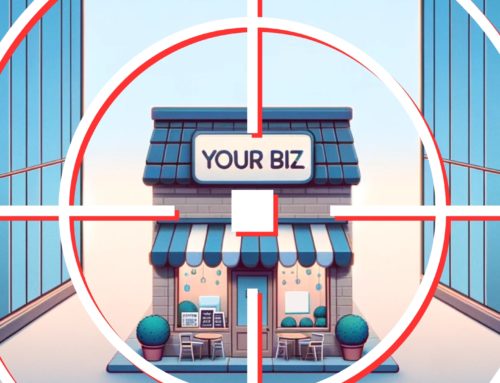

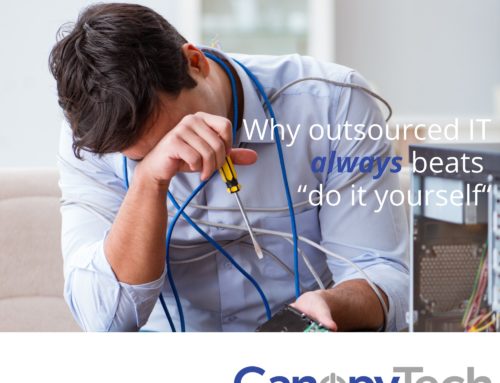

Your answer is too simplistic and very incorrect. the USW-Flex will not find your “remote controller” using this method since it has no IP to look for. You state that the instructions are for remote controller but you are on a LAN so how does the USW find the Remote Controller?
The USW finds the controller via the switch that is already connected to the remote controller
you have to adopt it to a temp controller with a 192.168 net and then set inform on the temp controller to the remote controller IP, unplug from temp and then plug to the primary. it’s a huge pita
I can make a video showing that a temp controller is not required. Would that be helpful?
A video isn’t needed, but a clear step by step explanation is. On other unifi devices it’s easy to ssh and change the inform pointer, that’s not possible for the flex mini so there should be some other mechanism. Perhaps change DNS to point “unifi” to the remote controller?
So you’re saying the Flex somehow learns the remote inform address from another locally connected UniFi switch? I’ve never read this in the UI forums. Would this also work if there was only an existing AP?
It comes from the switch BUT if it doesn’t, you can use DHCP Option 43 in your router and get it to work that way as well.
Pretty! This was an extremely wonderful post.
Thank you for providing this information.
Great weblog right here! Additionally your web site loads up
fast! What host are you using? Can I am getting
your associate hyperlink for your host? I want my website loaded up as fast as yours lol
Hi Zac, we host our own website and servers. Please reach out to us if you want some web hosting
Super helpful! Thank you for this post and especially the video.
No problem at all. Glad you found it useful
The step by step instructions are how to adopt a USW-Flex mini on a LOCAL controller.
Local being the local subnet.
For all the rest of the unifi range when using a REMOTE controller you have to use `set-inform` from a ssh console or via the web interface.
Please either change the instructions or the title
Edit to the above. You can apparently use DHCP option 43 (which unifi controllers do not support) which entails encoding the IPv4 address of the controller into hex OR
Remote Adoption Requirements
Your local subnet MUST serve the hostname “unifi” with your controllers IP address. If you have a unifi firewall eg usg3p it will do this without any additional config.
Your controller MUST be listening on the default TCP port 8080
These switches do not have SSH, telnet, http so you cannot use the standard “set-inform” method
I have a local controller where I had adopted the Flex Mini and when trying to export the site/device to remote controller it shows disconnected (on remote controller) although I am able to ping the switch. Any suggestions?
Just purchased the usw flex mini and am able to adopt on a local controller. I am trying to move the device to a remote controller which i had followed a guide online to migrate the device but the device shows a disconnected on the remote controller although I can ping it. Any suggestions?
Try rebooting the device. Also, what controller version are you on?
I had to go through some extra steps to get mine to show up in my controller which is hosted on an AWS EC2 machine. This was also after updating to controller version 6.2.25
1. Goto Settings -> System Settings -> Controller Configuration
2. Set “Host for Inform” to my controller’s IP Address.
3. Enable “Override Inform Host”
4. Click Apply Changes
5. Goto Settings -> Networks
6. Click on main corporate network. Mine is 192.168.1.0/24
7. Set “DHCP UniFi Controller” to my controller’s IP Address.
8. Put the USW Flex Mini in recovery mode as mentioned in this article while not connected to the switch.
9. Plug into the switch
10. Wait for a few minutes and goto the devices screen, or refresh if already have the devices screen up.
11. Then is showed up to be able to be adopted in my controller.
Till now I haven’t had a need to setup those additional settings since I would SSH into the device and manually set the inform, so now that those settings are configured I might need to do the manual setting of the inform on new devices that I get for my network.
Yep, go to settings, then controller (on the local controller) and change the controller hostname/ip field to match your cloud controller while making sure to have the box checked for “override inform host with controller hostname/IP. I see why you’d have to have a temp local controller like myself. I don’t have a USG and am not interested in setting up DHCP option 43. I wish the flex mini’s had a set inform method!
I had a difficult time none of the methods worked for me that were listed above. My controller is in AWS. In the end I had to use DHCP option 43. This also was not straight forward for me because my fiber gateway router from the provider does not have this option.
1) I ended up downloading windows DHCP from https://www.dhcpserver.de/cms/ I used an old version that was provided free.
2) set a static IP on my Ethernet port that is in the same subnet as my router.
3) set up the DHCP server to only serve a few address outside of what the router provided ie. X.X.X.250-254. I also set the gateway and dns option to point to the routers IP.
4) set dhcp option 43. Went to https://miniwebtool.com/ip-address-to-hex-converter/ to convert the IP address of my controller to hex. Copy the result remove the 0x and add 0104 to the beginning.
5) save everything and start the server service and set the firewall settings or turn off the firewall.
6) Boot the switch and plug in the cable to the PC’s Ethernet port to Get an address assigned.
7) Unplugged the switch from My PC and Plugged a second cable from the router into the flex mini.
8) The flex mini then showed up on the controller ready for adoption. I was able up adopt it update it change any settings I wanted. Pushed the changes and then moved the switch to where I wanted it in the house. Got 2 flex mini working this way.
i can not even get to controller i can see it on my network setup static dhcp .
when using android app login failed tried chrome ext ,the osx software dmg appears to be damaged
using a vodafone router here
Unexpected error (failed to connect to 192.168.1.21 port 443)
i have done resets listed above getting nowhere here i thought these were plug and play
Hi David,
where is your controller hosted? Local or in the cloud?
Found a way to do this “completely remote” as the switches were already installed at the customer and I realized afterwards that I should have pre-configured the switches with the inform/host address from a network with a USG connected to my remote controller. Luckily I found a way by:
1. Remote controlling a PC on the local network
2. Installed the Unifi Controller on the local PC. (Do not adopt switches yet)
3. In the controller: set the “Controller Hostname/IP” of my remote controller and enabled “Override Inform Host with Controller Hostname/IP”
4. Adopted the switches, ending up in some kind of limbo, as they seem to receive the inform-address and will then not fully adopt to the local controller (which is fine)
5. Found them “waiting for adoption” in my remote controller and could then adopt them.
6. Local controller can now be removed
This was not as straight forward for me as above. Did a lot of experimenting, but basically if this doesn’t work for you, try as I did disabling the “Override”-option on the local controller (but keep Controller Hostname/IP pointing to your remote controller) to gain full access to the switches, adopt, press “provision” to send settings, press “restart”, then press “forget device”. Then enable the override again and adopt.
Other things i tried before successfully adopting was setting the “Enable remote access” and logging in with my unifi.ui account. Try this and then try the above again. If I can get it to work, anybody can.
Let me know if you see any problems doing it this way. So far seems to be working great.
DavRon,
Thank you Thank you!!! I tried everything for hours and stumbled across your advice. It worked straight away using a local controller on my Mac and following your instructions. It’s mind boggling that Ubiquiti has not fixed this issue at all for end users. What a nightmare that company has become.
Again, many thanks
Thanks DavRon! – this worked for me & was least hassle.
Real Answer!!!!! I wish we could upvote this to the top. After hours of trying the other methods, this one is the one that finally worked!
What if this is the first Unifi device on your local network and you have a remote controller?
It is really a nice and useful piece of info.
I am happy that you shared this useful info with us. Please stay us up to date like this.
Thank you for sharing.
This worked for me on a remote Site I mange, however once it’s re-adopted and provisions, it assigns itself a random internal IP address (as it should). The problem is that it seems impossible to CHANGE that assigned IP address to a static IP address of my choosing. When I try to do it, it shows it is Provisioning again, but then it just disconnects and no matter what I do I can’t get it back online within the Dashboard unless I do the reset pin push until I get blue/white flashing. Have you discovered a way to set a static IP address to the Flex-Mini?? Or do we just have to live with the IP it selects itself??
We have not found a way to set a static IP. What we’ve done is once it gets an IP we log into the router and reserve the IP for that device and then record it for tracking and logging.
SSH into that device and set inform url… it will see it again.
The Flex Mini does not have SSH
These devices do not have SSH. This is incorrect and not a solution.
Coming to this rather late. I’ve an older US-8-60W that is currently adopted into the modern cloud console hosted by ui.com. Added a Flex Mini downstream from that switch. No matter what, I can’t get it to adopt. It never shows up in the cloud console UI, but it does show up in the local iOS app as adoptable, but fails. Every. Single. Time. This is on a home network with a stock AT&T fiber Internet connection & hardware. Your tutorial and video seem so straight forward, but no amount of fiddling wants to allow this to work for remote adoption.
This works flawlessly, even with a Mikrotik router. Just use:
/ip dns static
add address=www.xxx.yyy.zzz regexp=unifi
where http://www.xxx.yyy.zzz = your remote unifi netwerk controller ip address
I tested it with a Flex-mini, US-8-60W and an old UAP 2nd generation. Absolutely the best tip in years.